Frozen DMA-2100/DMA-2200 Media Extender? Solution here!
November 8th, 2010
Over the weekend I've had a few emails from owners of Linksys/Cisco DMA-2100/DMA-2200 Media Extenders who claim that their devices have stopped working all of a sudden. The issue seems to have hit all owners, including my ZDNet blogging colleague Ed Bott who details the problem here and here.
The problem it seems is down to the device relying on having a connection to the update server, which seems to be down. It's unclear why the inability to contact the update server would cause the device to stop working but it seems that this one weak link in the chain means that all DMA-2100/DMA-2200 have effectively been lobotomized.
I'm getting off the record word that Linksys/Cisco are working on a fix, but in the interim, I've come across what seems to be a robust fix for the problem over on The Green Button. Forum member kevinro did some digging and experimentation and came up with this workable solution. I warn you now it's not pretty, but it does seem to work.
Here are my version of the instructions. Hopefully others will benefit from this. Feel free to copy this and add anything I have wrong or missing!
First, you may need to gather some information about your network. You can actually do this easily enough by visiting your Windows Media Center machine, which is the one you need to connect to. Using the Windows Start button, type CMD into the Search Programs and Files box. That will open up a little command window. You can grab the bottom and make it taller. You need to find your Windows Media Centers network configuration. I am putting in this example, because those of us with a bunch of different devices have a little bit of searching to do. Specifically, we need to find the network connection that your extender will connect to.
C:\Users\kevinro>ipconfig /all
Windows IP Configuration
Host Name . . . . . . . . . . . . : Brit
Primary Dns Suffix . . . . . . . :
Node Type . . . . . . . . . . . . : Hybrid
IP Routing Enabled. . . . . . . . : No
WINS Proxy Enabled. . . . . . . . : NoEthernet adapter Local Area Connection 2:
Connection-specific DNS Suffix . :
Description . . . . . . . . . . . : ATI TV Wonder Digital Cable Tuner (0BB7)
Physical Address. . . . . . . . . : 00-06-BB-20-0B-B7
DHCP Enabled. . . . . . . . . . . : Yes
Autoconfiguration Enabled . . . . : Yes
Link-local IPv6 Address . . . . . : fe80::341b:f5ee:3079:f697%14(Preferred)
IPv4 Address. . . . . . . . . . . : 192.168.168.50(Preferred)
Subnet Mask . . . . . . . . . . . : 255.255.255.248
Lease Obtained. . . . . . . . . . : Saturday, November 06, 2010 2:23:06 AM
Lease Expires . . . . . . . . . . : Tuesday, December 13, 2146 4:49:11 PM
Default Gateway . . . . . . . . . :
DHCP Server . . . . . . . . . . . : 192.168.168.49
DHCPv6 IAID . . . . . . . . . . . : 318768827
DHCPv6 Client DUID. . . . . . . . : 00-01-00-01-13-E4-B8-57-48-5B-39-AC-06-4BDNS Servers . . . . . . . . . . . : fec0:0:0:ffff::1%1
fec0:0:0:ffff::2%1
fec0:0:0:ffff::3%1
NetBIOS over Tcpip. . . . . . . . : EnabledEthernet adapter Local Area Connection:
Connection-specific DNS Suffix . :
Description . . . . . . . . . . . : Realtek PCIe GBE Family Controller
Physical Address. . . . . . . . . : 48-5B-39-AC-06-4B
DHCP Enabled. . . . . . . . . . . : Yes
Autoconfiguration Enabled . . . . : Yes
Link-local IPv6 Address . . . . . : fe80::f033:d7e:74d8:bb35%11(Preferred)
IPv4 Address. . . . . . . . . . . : 192.168.10.133(Preferred)
Subnet Mask . . . . . . . . . . . : 255.255.255.0
Lease Obtained. . . . . . . . . . : Saturday, November 06, 2010 2:23:06 AM
Lease Expires . . . . . . . . . . : Tuesday, December 13, 2146 4:49:11 PM
Default Gateway . . . . . . . . . : 192.168.10.1
DHCP Server . . . . . . . . . . . : 192.168.10.1
DHCPv6 IAID . . . . . . . . . . . : 239622969
DHCPv6 Client DUID. . . . . . . . : 00-01-00-01-13-E4-B8-57-48-5B-39-AC-06-4BDNS Servers . . . . . . . . . . . : 192.168.10.1
NetBIOS over Tcpip. . . . . . . . : EnabledEthernet adapter Local Area Connection 3:
Connection-specific DNS Suffix . :
Description . . . . . . . . . . . : Ceton InfiniTV Network Device
Physical Address. . . . . . . . . : 00-22-2C-FF-FF-FF
DHCP Enabled. . . . . . . . . . . : Yes
Autoconfiguration Enabled . . . . : Yes
Link-local IPv6 Address . . . . . : fe80::183c:a8a8:db0b:a90a%16(Preferred)
IPv4 Address. . . . . . . . . . . : 192.168.200.2(Preferred)
Subnet Mask . . . . . . . . . . . : 255.255.255.0
Lease Obtained. . . . . . . . . . : Saturday, November 06, 2010 2:23:18 AM
Lease Expires . . . . . . . . . . : Sunday, November 07, 2010 2:23:17 AM
Default Gateway . . . . . . . . . :
DHCP Server . . . . . . . . . . . : 192.168.200.1
DHCPv6 IAID . . . . . . . . . . . : 352330284
DHCPv6 Client DUID. . . . . . . . : 00-01-00-01-13-E4-B8-57-48-5B-39-AC-06-4BDNS Servers . . . . . . . . . . . : fec0:0:0:ffff::1%1
fec0:0:0:ffff::2%1
fec0:0:0:ffff::3%1
NetBIOS over Tcpip. . . . . . . . : EnabledTunnel adapter isatap.{E37FA459-2540-47CC-ACD0-B8454FF3665F}:
Media State . . . . . . . . . . . : Media disconnected
Connection-specific DNS Suffix . :
Description . . . . . . . . . . . : Microsoft ISATAP Adapter
Physical Address. . . . . . . . . : 00-00-00-00-00-00-00-E0
DHCP Enabled. . . . . . . . . . . : No
Autoconfiguration Enabled . . . . : Yes[deleted a bunch of stuff]
I was looking for the entry for my NETWORK card, not the Ceton device or the ATI device. These are the juicy numbers you might need.
Ethernet adapter Local Area Connection:
Connection-specific DNS Suffix . :
Description . . . . . . . . . . . : Realtek PCIe GBE Family Controller
Physical Address. . . . . . . . . : 48-5B-39-AC-06-4B
DHCP Enabled. . . . . . . . . . . : Yes
Autoconfiguration Enabled . . . . : Yes
Link-local IPv6 Address . . . . . : fe80::f033:d7e:74d8:bb35%11(Preferred)
IPv4 Address. . . . . . . . . . . : 192.168.10.133(Preferred)
Subnet Mask . . . . . . . . . . . : 255.255.255.0
Lease Obtained. . . . . . . . . . : Saturday, November 06, 2010 2:23:06 AM
Lease Expires . . . . . . . . . . : Tuesday, December 13, 2146 4:49:11 PM
Default Gateway . . . . . . . . . : 192.168.10.1
DHCP Server . . . . . . . . . . . : 192.168.10.1The Gateway IP and Subnet mask for your Media Center PC need to match the numbers in your DMA extender. We want them to talk to the same router.
1) Unplug the power from your DMA Extender (2100 or 2200)
2) Unplug your wired network connection
3) Plug in the power to your DMA. It will start after 30 seconds. Take this time to grab a pen and paper. When it finally starts, it may put you into the setup wizard (two did, one did not, go figure!). Don't do the wizard just yet
4) Using your DMA remote, you need find the network settings. Press the Linksys 'L' key on the remote (just under the power button), right arrow to network
5) Important note: The DMA assumes by default that 192.168.1.1 is your default gateway. In many cases, if you are using a Linksys router, this is correct. However, if you have a different router, then viewing the current configuration will NOT get you the proper gateway numbers, which is why we did the ipconfig trick previously. The View Configuration step others have used MAY NOT WORK if you have a non linksys router.
6) Now choose the Setup Network option from the Settings->Network option. You should now plug in your network cable!
7) Selected Wired Network, next, Manual configuration.
Here a little bit of knowledge about your router would be handy! Most home routers assign address based on the last 3 digits of the router. Most seem to default to the last three digits being between 100 and 200. Your saved IP address may provide you a clue. If it is 192.168.x.100 thru 192.168.x.200 then you are probably safe to choose 192.168.x.201 as an address. If you have a PC or Laptop handy, open a command window (Start->Run and enter CMD) and type the command ping <your new IP address>. If nothing answers, you are probably save. If it says
C:\Users\kevinro>ping 192.168.10.206
Pinging 192.168.10.206 with 32 bytes of data:
Reply from 192.168.10.167: Destination host unreachable.then 192.168.10.206 is a safe address to use.
If, however, it says something like
C:\Users\kevinro>ping 192.168.10.202
Pinging 192.168.10.202 with 32 bytes of data:
Reply from 192.168.10.202: bytes=32 time<1ms TTL=64This shows that some other device on the network is using that IP address, and you need to select a different one.
Here is the configuration I typed into the Linksys extender screen for my situation.
IP Address: 192.168.10.201 (Changed the IP address so I don't conflict with the routers DHCP table)
Netmask: 255.255.255.0 (The Netmask on your PC and the Netmask on your DMA should match your extender won't find your media center PC)
Gateway: 192.168.10.1 (The Gateway address on your PC and the Gateway address on your DMA should match, or your extender won't find your media center PC)
Primary DNS: 0.0.0.0 (This is the solution to the problem. Without a DNS server, the extender will not be able to contact the us-firmware.linksys.com site, which is what we need)
Secondary DNS: 0.0.0.0 (This is important too!)
8) Click on 'next' on the bottom, then press finish to complete.
These steps worked on all of my DMA 2100's My extenders IP addresses are now 192.168.10.201, 192.168.10.202, and 192.168.10.203.
I did not need to reconnect my extenders after doing this. However, if yours aren't working, then you need to do the extender connection steps in Media center.
Told you it wasn't pretty!
This entry was posted on Monday, November 8th, 2010 at 11:30 and is filed under PC Doctor's Useful Links. You can follow any responses to this entry through the RSS 2.0 feed. Responses are currently closed, but you can trackback from your own site.







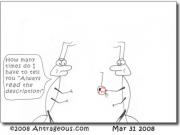

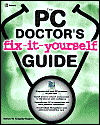
December 10th, 2010 at 23:38
[...] know, for some people ‘the DNS trick’ worked and they can carry onas if nothing but a mild inconvenience occurred. For me however, seemingly the only man on the [...]